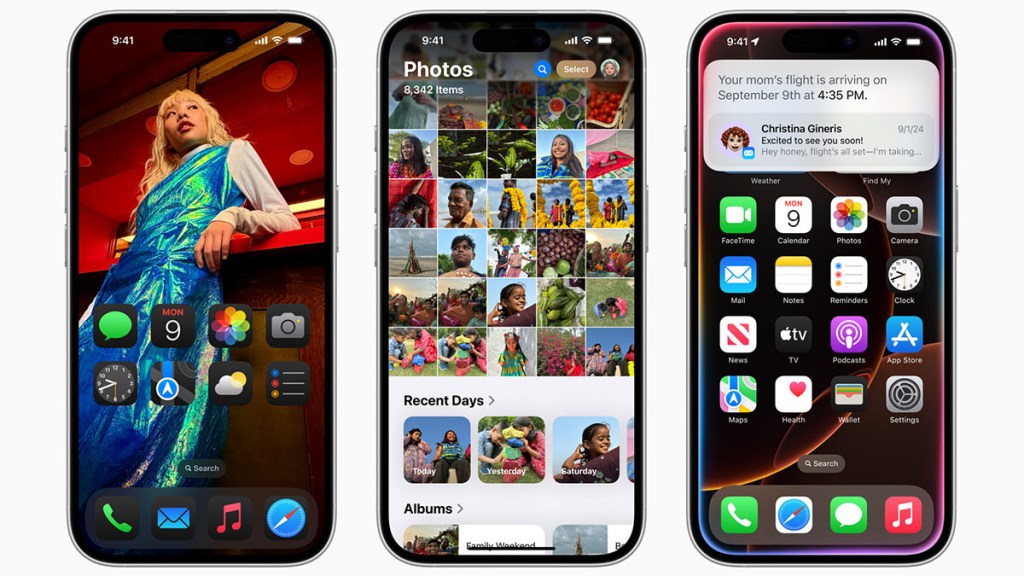Apple released iOS 18 today, and it includes plenty of new features. Below, we’ll summarize what you have to look forward to in the latest version of iOS and give you a few pointers on what you need to do before upgrading.
What’s new iOS 18?
If you caught the Apple event early this…